VanceAI PC Offers Users Two Channels - Local and Online Modes - to Access Photo Editing Tools
HONG KONG,May 28,2023 -- VanceAI PC,the desktop version or Windows app of VanceAI,now enables users to manually switch to the local or online mode on its intuitive interface. The local mode uses your computer's GPU or CPU to process images and the online mode takes advantage of VanceAI's powerful servers deployed in the cloud to process images.
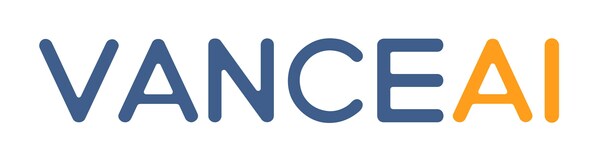
What Are the Local and Online Modes of VanceAI PC?
Local and online modes are two different ways VanceAI PC offers for users to edit photos. There is no difference in the effect of processing images as for the two modes. After purchasing VanceAI PC,you can use the local mode without consuming any credit,but the online mode will consume credits. It is also worth noting that there are three functions in VanceAI PC's local mode and six ones in its online mode.
Local Mode - Enlarge,Denoise,and Sharpen
Having downloaded and installed VanceAI PC,you will see the local mode. Here you can process 5 images for free to experience the strength of AI models from VanceAI PC in person. But the local mode has some system and hardware requirements like the operating system: Windows 10,11 (64bit only),and RAM. More comprehensive information is present on the Help page.
VanceAl PC - Enlarge
You will see two icons (local mode and online mode) in the top right-hand corner of VanceAI PC. When switching to the local mode,you will see Enlarge. The Enlarge function provides scales from 2x,4x,6x to 8x for enlarging prints,e-Commerce,presentations,and more to super-resolution. The striking feature of the local Enlarge function is that it can enlarge images by up to 40x. And you could learn more functions about the Enlarge.
VanceAl PC - Denoise
Denoise is also a local option to remove noises from images while preserving details for clear effects. One industry that may use Denoise is the medical imaging industry. Medical images such as X-rays,MRIs,and CT scans are frequently used to diagnose diseases and conditions. However,these images can sometimes be affected by noise and artifacts which can impact the accuracy of diagnoses. AI image denoiser can help to remove noise from medical images,improving the clarity of the image for diagnosis. Similarly,Denoise helps you know more about its functions.
VanceAl PC - Sharpen
Sharpen is another choice embedded in the local mode and can sharpen blurry images by removing motion blurs and out-of-focus blurs. In the case of product photography,Sharpen can help create more vibrant and dynamic images by emphasizing fine details like texture and color contrast. Similarly,in graphic design,AI image sharpener can help to improve the clarity of text and vector-based graphics,making them stand out more prominently. The Sharpen page has more details of its functions.
Online Mode - Enlarge,Sharpen,and Three Other Tools
The online mode hasn't any requirements for your computer,but you need to connect it to the Internet. Enlarge,Denoise and Sharpen perform well just as those in the local mode do. VanceAI PC also allows you to use 3 online tools including Al Old Photo Restorer,Al Background Remover,and Al Portrait Transformer.
VanceAl PC - Al Old Photo Restorer
Al Old Photo Restorer aims to restore damaged old photos,colorize black and white photos and improve the quality. AI Photo Restorer can be especially useful for professional photographers who need to restore historical or vintage images for their clients,as well as for archivists and museums who want to preserve old photographs and make them accessible to the public in a high-quality digital format. The AI Photo Restorer may help to know what it can do.
VanceAl PC - Al Background Remover
Al Background Remover offers one click to remove background in auto and spends less time to show a clean outline. Background remover is particularly useful for a graphic designer working on creating a promotional banner for an e-commerce website,say,they have a product image that needs to be placed on a colorful and eye-catching background. However,the original image has a cluttered background that distracts attention from the product itself. Manually removing the background can be time-consuming and tedious,especially if there are complex details or intricate objects involved. In this scenario,the graphic designer can utilize AI Background Remover to simplify the process and achieve professional results efficiently. Background Remover product page provides users with more information on how to use this tool to remove background with AI.
VanceAl PC - Al Portrait Transformer
Simply put,Al Portrait Transformer automatically helps turn photo into line drawing or into cartoon pictures in 5 seconds using deep learning. In the entertainment and media industry,a scenario could involve an animator or concept artist who needs to convert a photo into a line drawing for a particular project,such as an animated film or a comic book. This allows them to create stylized,simplified representations of real-life subjects while maintaining artistic control and flexibility.
In the same industry,there is often a need to convert photos into cartoon pictures for various purposes,including promotional materials,character design,or creating a whimsical and engaging visual style.
About VanceAI
As an AI photo enhancement and editing tools provider,VanceAI is designed to be intuitive and user-friendly,making it ideal for professional photographers,graphic designers,and individuals looking to edit their photos for personal or business use. Except for its PC version - VanceAI PC,VanceAI also has its own website where you can access more than 18 tools. Among them,VanceAI Photo Editor allows you to resize,crop,or rotate photos. You can also use VanceAI Image Upscaler's ample AI models to upscale images by multiple times while maintaining their resolution. AI Art Generator creates an image from text. Once the payment is done,all online products can be accessed. That means if you are not satisfied with the generated artworks,the Image Upscaler can upscale the quality of an artwork.
For more information,please visit VanceAI official websites.
Option 1: VanceAI Official Website for English
Option 2: VanceAI Official Website for Deutsch
Option 3: VanceAI Official Website for Français
Option 4: VanceAI Official Website for Japanese
Contacts
VanceAI Technology
contact@vanceai.com
https://vanceai.com/